|
This chapter is particularly important to understand in detail how to create Adwords campaigns quickly thanks to the automatic integration tools starting from the list of extracted keywords.
Express Group Creator
Express Group Creator (Express Creator of Ad groups) is THE automated tools to create campaigns!
Express Group Creator is able to create automatically very
targeted groups of ads using any list of keywords!
Working Principle of Express Group Creator
Express Group Creator automates the creation of targeted Ad groups starting with the list of extracted keywords.
EGC will seek in the list, the expressions contained in your keywords on one, two, three, four or five words. You can refine the level with which EGC will sort your list and EGC will create the most targeted Ad groups in order to obtain the best CTR and the
lowest CPCs possible.
A guiding principle in the use of an Adwords account:
A keyword initiates only one Ad display at the time! For example, do not hope to display two different ads with 2 distinct URL at the same time for one keyword in the same Adwords account. EGC integrates this principle!
Express Group Creator creates groups of ads so that none of the keywords of your list is found in several groups! This is extremely useful for lists of several hundreds or thousands of keywords.
You will be sure that your Ad groups will not enter in competition with each others. You can initially filter the keywords to withdraw your list - those which are not appropriate to you (trade marks, Keywords except subject, etc.) and start EGC after that.
Choose then the exact matching option [key word] or “exact expression” at the time of the integration of your campaign in Adwords. (see chapter “Adwords Panel”), to obtain a particularly targeted campaign.
Use of Express Group Creator
You reach "Express Group Creator" from the "filter" button or directly from the "Menu" button of the work list.
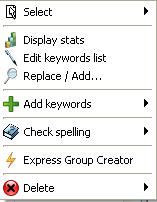
EGC form the “Menu” button
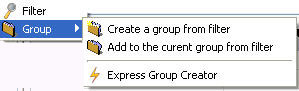
EGC from the "Filter" button
Express Group Creator “not unscrolled”
The cursor enables you to regulate the level of selection on your list of extracted Keywords.
According to the expressions contained in your list you get 1 to 5 levels of targeting.
If you choose level 1, "(Cursor on the left) Less groups but less targeted" the Ad groups will contain more Keywords.
On the opposite level 5, "More groups but better targeting" (Cursor on the right) will create Ad groups containing few keywords but extremely targeted ones.
Sorting options of EGC:
- Level 1: Sorting on 1 expression
- Level 2: Sorting on 2 expressions
- Level 3: Sorting on 3 expressions
- Level 4: Sorting on 4 expressions
- Level 5: Sorting on 5 expressions
The button "To estimate" enables you to get an idea of the number of groups that EGC will create after validation.
• Enter the CPC by default you want for your Ad groups in the field "default CPC".
• Enter in the field “CPC for content sites” the Cost per Click for the content sites.
All your Ad groups will take these default values.
• Click on "Validating" to launch EGC. According to the size of your list, the precision of targeting (cursor) and the speed of your computer, the creation of the Ad groups may take some time.
Automatic generation of the Ads
When you check "Create a Generic Add" EGC gives you
the possibility of creating a standard Ad automatically for each generated group.
• Check "Create a Generic Add" to visualize the fields to draft a standard Ad.
The window unfolds as follows:
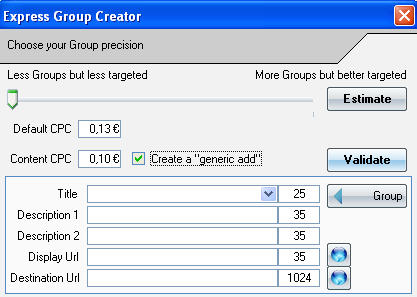
You can manually fill the fields to write your Ad. The text of each line will become the text of each generated Ad. This is very useful for "Display URL" and "Destination URL" but not for "title" for example. Your Ads would not be targeted in this case.
• to obtain a better target, click on the button "Groups". The following sub-menu appears:
It will enable you to integrate in each Ad the main keywords of the group in:
* The title of the Ad
* The first line of the Ad
* The second line of the Ad
If key expressions contain more than 25 characters, they will be truncated in the field title (Adwords does not authorize more than 25 characters in the title).
If key expressions contain more than 35 characters, they will be truncated in the fields "description 1" or "description 2" (Adwords does not authorize more than 35 characters for each line of
description).
You can choose the location of capital letters.
Example: for “my key expression”
Insert the “name of the group” will give
- > my key expression
Insert the “Name of the group” will give
- > My key expression
Insert the “Name Of the group” will give
- > My Key Expression
When you select an option, the mentions {grp}, {Grp}
or {GRP} are placed in the drafting lines of your
Ads.
As when drafting an Ad (see chapter “Ads Management”), Express Group Creator permits the integration of the Adwords function
“Insert Keywords”
{keyword:word}
• Click on " Validate" to start Express Group Creator or on "Close" to cancel.
The best way of understanding the working process of Express Group Creator is to make a test starting with a list of Keywords.
To create Ad groups from the filters:
This less automated function than Express Group Creator allows you to perform a precise work while saving time.
The Ad groups are created, one by one, starting from the expressions you selected by applying a filter to your list of Keywords.
(For more information on filters, please consult the chapter: “Filtering Options")
• Select a campaign or create it if needed.
• Enter an expression or keyword to filter in the "filter" field.
• Select an option of filtering in the unscrolling menu.
• Select "Group" in the sub-menu.
• Choose "Create a group from the filter" to create a group containing the "filtered" expressions.
• Or choose "Add to the group from filter" to add the “filtered” expressions to an existing Ad groups (take care in this case to select the Ad groups before using this function).
|
