|
Here is a method to allow you to quickly create a first list of keywords.
1 - Search Keywords with the integrated suggestion tools.
- OVERTURE
Check that you are connected to Internet. Select “Overture”
in the menu “Generator” scrolling menu.
Select the language you want your campaign to be in the "language" scrolling submenu. Click on “Ok” to validate your choice.
GKM connects to the Overture Keywords Suggestion Tool. Enter the main topic of your campaign the field to “see the research carried out":
Click on the button to start the search.
You get a list of keywords.
Click on the "Extract" button located on the top left corner of the screen.
On the bottom of the list you can see the number of extracted keywords.
- MIVA
Check that you are connected to Internet.
Select the language you want your campaign to be in the "language" scrolling submenu. Click on “Ok” to validate your choice.
GKM connects to the Miva Keywords Suggestion Tool. Enter the main topic of your campaign in the field to “see the research
carried out":
-------TIP ----------------------------------
Check that "Magic Wizard" is enabled. (Check the Magic Wizard button below the work list panel) One of the magic wizard
function is to copy the previously carried out research of one of integrated suggestion tools in the clipboard.
You just have to paste this new search (right click --> paste) in another tool. So you do not have to re-type every time your
search. A message appears in the "message" field indicating that the search expression has been copied.
----------------------------------------------------------------
Miva works like Overture. The only difference is that you have to enter a caption code to obtain the results of your
research. (The indicated letters showing up below your search)
- ADWORDS suggestion Tools
This tool is much more complete than the 2 previous tools. Check that you are connected to Internet.
Select “Google” in the “Generator" scrolling menu. Select the campaign language in the “Language” scrolling menu. Click on “Ok” to validate your choice. GKM connects to the Adwords Keywords Suggestion Tool
Enter the main topic of your campaign the field to “see the research carried out":
You can work with 2 Tabs to extract your Keywords:
- Keyword Variations.
- Site-Related Keywords.
The "Keyword Variations" tab works more or less like Overture and MIVA.
Enter your search, click on “Get More Keywords"”. Then click on the "Extract" button.
The “Site Related keywords" enables you to get keywords derived from the contents of a site.
This is an excellent way to spy on your competitors or to exactly target the expression that will display your ads on a content related site. Enter a URL in the requested field and click on "Get Keywords".
Click on "Extract" to import these keywords into your work list.
- Search on several levels
Each keyword in Overture and Miva is a link that allows you to dig another level from this keyword. If you click on it, you
will get another list.
Click again on "Extract" to import these keywords into your work list. So more keywords are added. Do this as much as you
want.
2 - Add keywords from a Website
Important:
- The keyword recovery script, Global Keywords Recycle, must have been installed on the sites where you want to use this
function.
- If you have installed Global Keywords Recycle just recently, it might be possible that there are no keywords to recover
yet. Just wait a couple of days and try again.
You can access this function from the “Generator” and “Campaign” panels.
Menu Extracted Keywords > Add keywords > from a website...
• In the displayed window, enter your URL site in the field "http://" Then enter the name of the Text file in which the keywords are recovered.
Example:
http:// www.global-net-concept.com File: keywords.txt
• Click on the button
In the spreadsheet below, select your URL.
• Click on the "Import" button.
You see the list of the searches carried out by the visitors of your sites appear.
• Click on "Validate" to import these keywords in the "extracted" keywords list.
3 - Add keywords manually
Seize the idea when it comes!
You can access this function from the “Generator” and “Campaign” panels.
To manually add keywords to your lists:
Menu Extracted keywords> Add keywords> manually...
Enter a keyword by line in the appearing window (take care to enter one keyword per line only).
A bad example:
insurance, life insurance, car insurance
A Valid example:
insurance
life insurance
car insurance
• Click on the "validate" button.
Your keywords will be added to your list or your Ad Groups.
4 - Add keywords from a Text file or Excel
If you have lists in text (txt) or Excel (xls) format, you can import them in your work list in order to be able to easily use them in Global Keywords Manager.
You can access this function from the “Generator” and “Campaign” panels.
Menu Extracted Keywords > Add keywords > from a (text/xls) file...
• Find the file to import on your computer and click on "OPEN"
5 - Add keywords thanks to the Declination Tool
The Declination tool can generate thousands of expression in a couple of seconds by combining keyword lists on several levels.
You can create customized lists, expressions, sentences.
The IDEAL tool to create your very own keywords.
You can access this function from the “Generator” and “Campaign” panels.
Menu Extracted Keywords > Add keywords > declination tool...
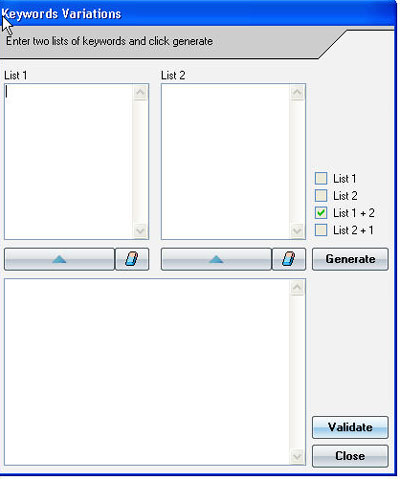
The declination tool is composed of 3 "lists" fields:
• Enter a list in the "List 1" field (1 keyword per line)
• Enter another list in the "List 2" field (1 keyword per line)
• Choose which declination option from the option tools and click on the "Generate" button. You get the declinated keywords in the generated list.
Thanks to the up button, you can switch results from list 1 to list.
2. Get this new result as starting point for another list. You can add to you list infinitely.
The "Erase button" allows you to erase any lists of your choice.
• Click on "Validate" to add the results to your work list.
• Click on close to close the tool without saving your work.
6 - Add keywords with the spelling tool.
Important: to use this function, Microsoft Word with the spelling and grammar function enabled must be installed on your computer.
All Adwords professionals agree: the success of an Adwords campaign depends on the exact searches made by the surfers.
There is the well known tip: misspelled words or mistakes. If someone types "Intrenet" your ad will not show if you target «
internet ».
If Microsoft Word™ is present on your computer, you will be able to correct all the spelling mistakes directly in GKM and preserve
the original keywords! It is a way simple to multiply the
possibilities and to double the size of your lists!
You can access this function from the “Generator” and “Campaign” panels.
Menu Extracted Keywords > Correct > spelling correction
(French, English, Spanish, German are currently available)
When you use the "correct" function, the spelling module of Microsoft Word™ opens. It works in Global Keywords Manager exactly in the same way as in Microsoft Word™.
For each keyword, the corrector makes one or more suggestions. Choose among those and validate your choice.
When your list of keywords is corrected you see a message appear "Process finished ". When you used the tool for correction, Global Keywords Manager preserves the keywords before the correction and adds the keywords after correction.
For example, if you have the keyword “inssurance ", once the correction is made your list will be: "inssurance" and "insurance".
The goal being to multiply the keywords. As many surfers will type "inssurance", you will be able to get as many Adwords impressions clicks on your ads.
Your list of keywords is now created. Now you are ready to create your campaign in the "Campaigns" panel. |
